Link model objects
Create links manually if you aren’t using smart cursor mode.
You can make links between model objects using the keyboard or the mouse.
Link using the keyboard
-
Click on the object you want to link from.
-
Press Shift+F or Shift+L.
A yellow arrow on the left side of an object indicates you are in linking mode.
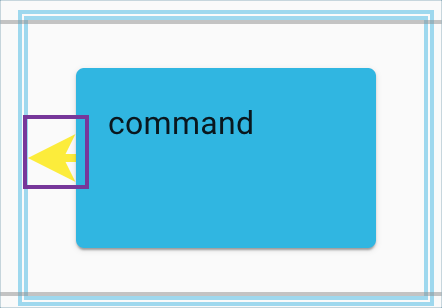 Link mode indicator
Link mode indicator -
Move your cursor using the keyboard arrows or keyboard shortcuts to the target object to link to.
-
When the arrow color turns green, press Enter.
| To exit link mode before making a connection, press Escape. |
Watch this quick video demo of linking objects using the keyboard:
Link mode keyboard video